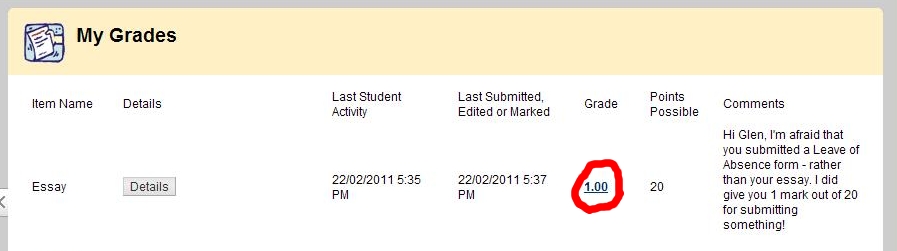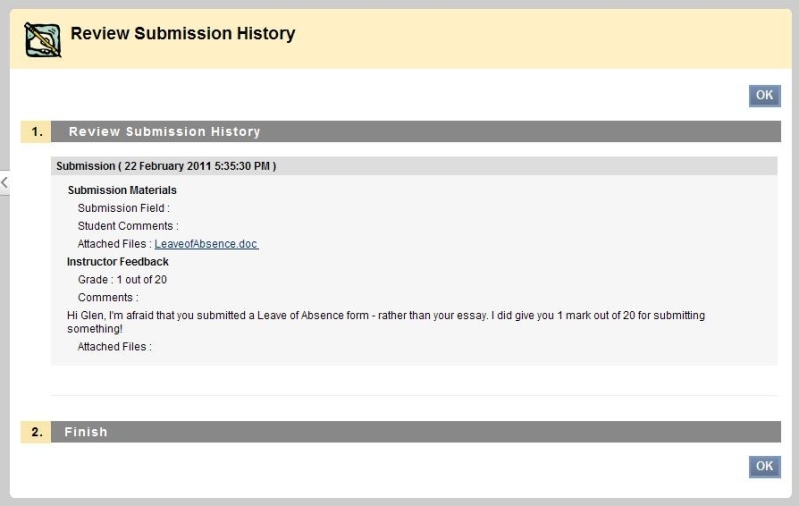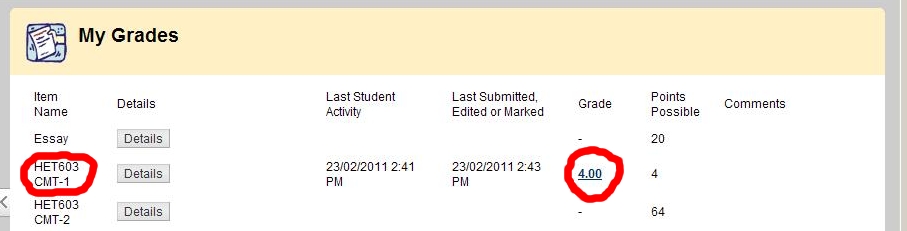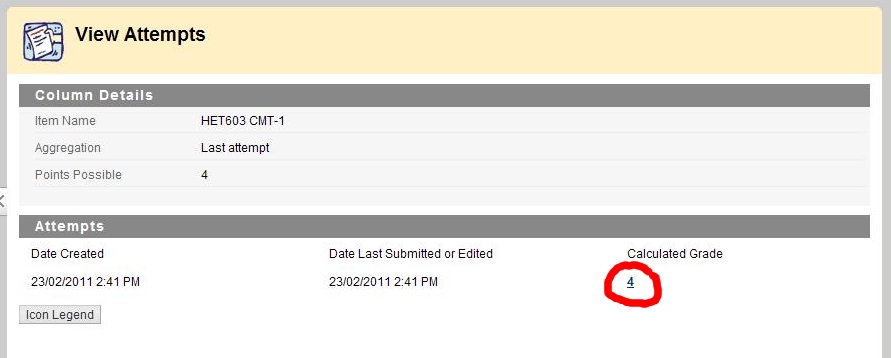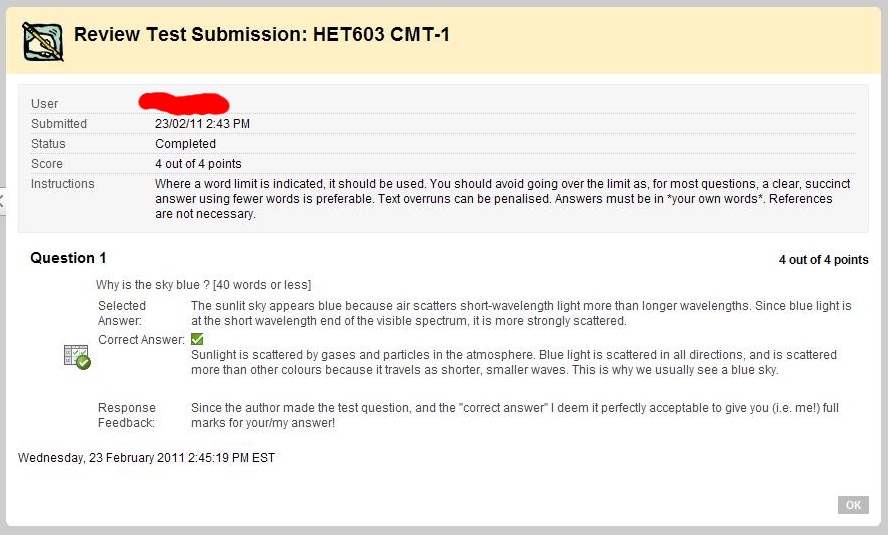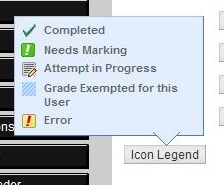View Grades with Blackboard v9
- To view your grades, click on the My Grades button from
your unit website:
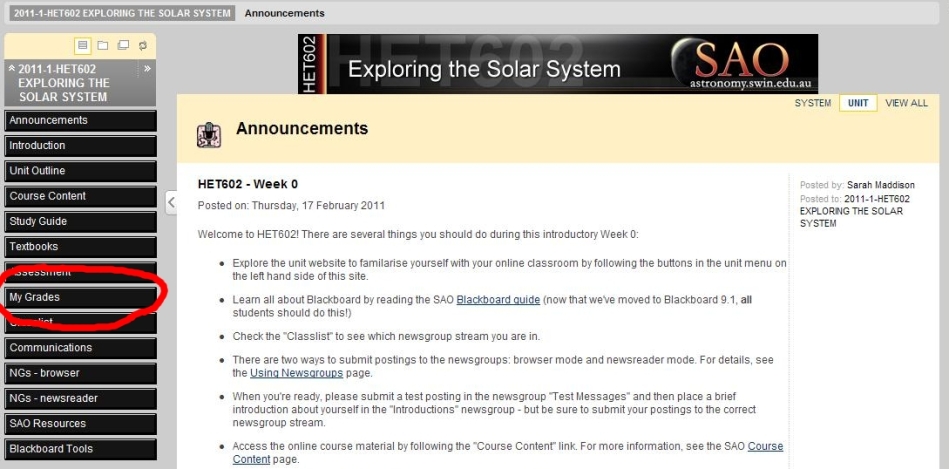
This will take you to the My Grades section of the Blackboard Grade Centre,
which may look something like this:
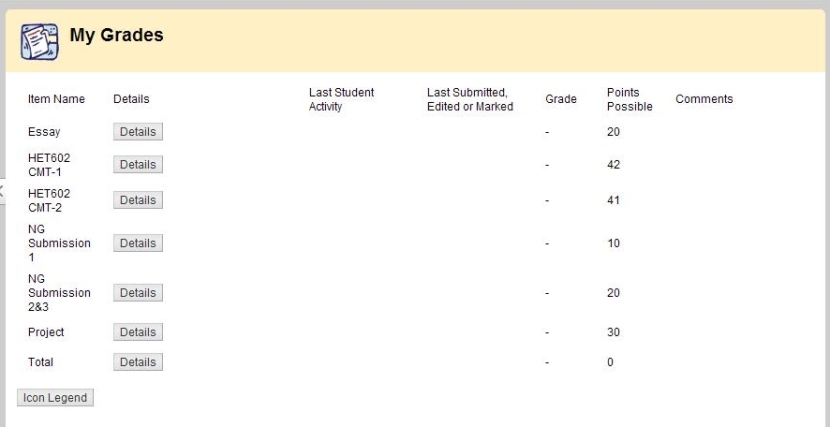
Important Notes:
- If your assessment task has been marked, you will be able to see the grade in the "grade" column and any comments from your instructor.
- Some items may be temporarily invisible to you while they are being graded. Once the grades have been approved, you will be
able to see your grade for that assignment task (please check your Unit Announcement Page for updates).
- Each CMT (CMT-1 and CMT-2) are worth 10% of your final grade. However Blackboard will show
the total points in each test - so do not be surprised if they are not labelled with 10 Points Possible.
- Please ignore the "Total" listed if one exists! This seems to be a bug in Bb v9.
- If your grade score is underlined, there is more information available. In this first example lets look at a grade for an Essay.
We click on the Essay score of 1 (the red circle indicated):
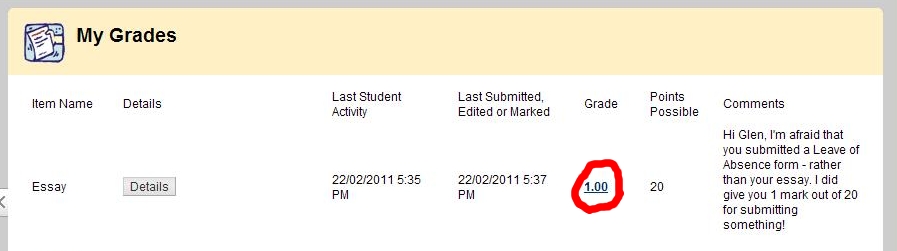
This will take you to the Review Submission History: section, that will look something like:
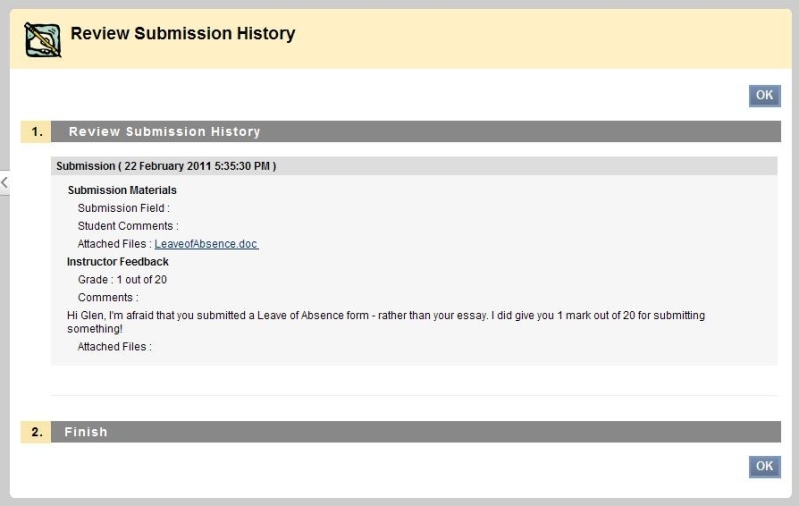
This may include comments from your Instructor or a link to a file from your Instructor that you can download and review.
- In the second example for underlined grades - we look at CMTs. For the example CMT-1
we click on the grade (e.g. in our example the underlined 4) once:
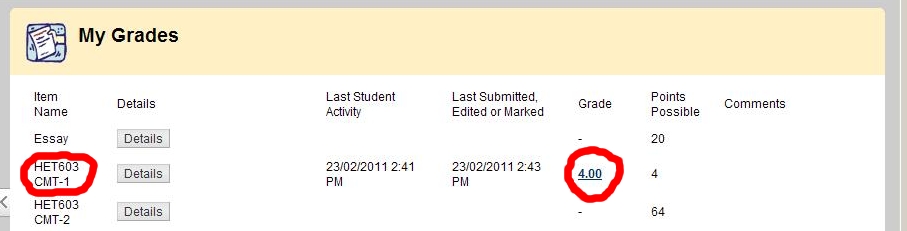
(to enter View Attempts ...)
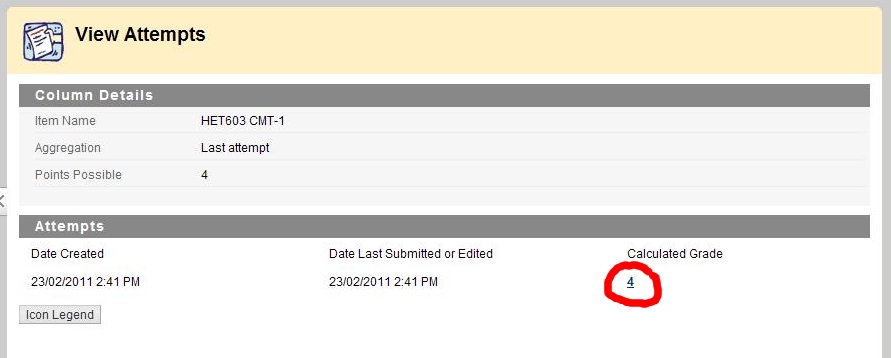
... then click on the grade again (!) to see Review Test Submission containing the CMT-1 test answers
(submitted by the student), correct answers (from the Instructor) and response feedback (from the Instructor):
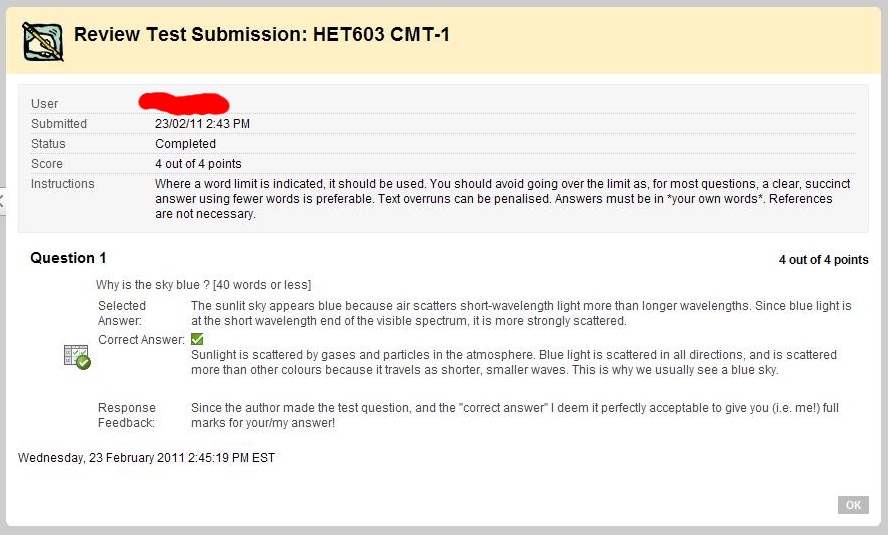
... then click "OK" to return to My Grades.
- Otherwise assessment items may appear on the Grade Centre according to the
following legend:
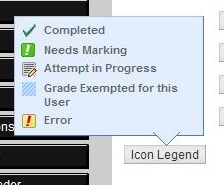
- Please note that normal project grades and comments will be emailed
directly to you by your project supervisor after results are approved.
- Final Grades are officially released by Swinburne University (not by your Instructor or SAO) after the semester has finished via the "My Swinburne" web site.
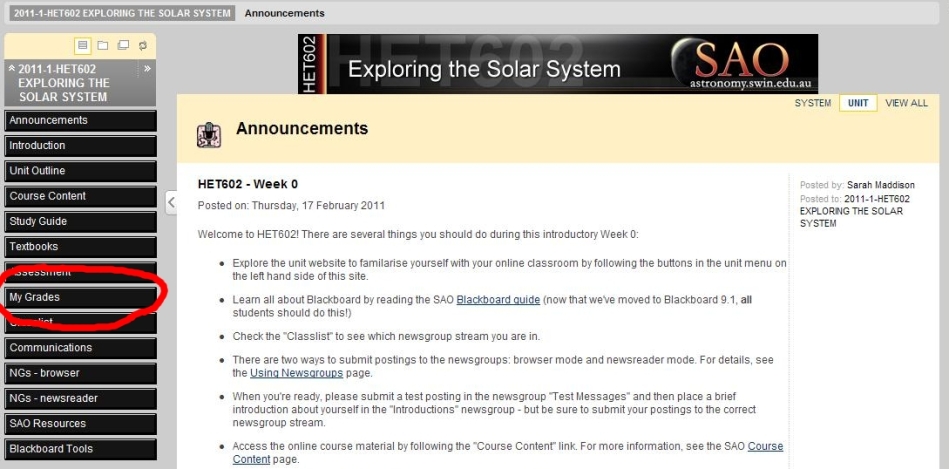
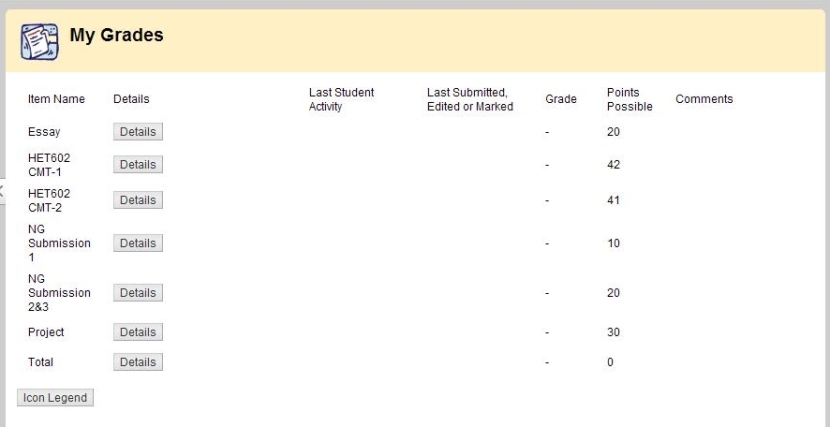 Important Notes:
Important Notes: